FAQ proCertum CardManager
A set of frequently asked questions with answers
1. What is the proCertum CardManager used for?
The proCertum CardManager software is designed to manage certificate profiles installed on the cryptoCertum card. The user-friendly interface allows even novice users to generate PINs for individual certificates, as well as to delete certificates from the card themselves.
Advantages of the application:
- easy and intuitive operation of certificate profiles located on the cryptoCertum card,
- automatic detection of PCSC card readers installed in the system,
- full management of PIN codes of certificates installed on the card (change of the PIN, assigning a new PIN),
- possibility to remove the certificate from the cryptoCertum card independently,
- possibility to import a certificate for securing e-mail to the cryptoCertum card,
- possibility of registering the certificate placed on the cryptoCertum card in the user’s system,
- possibility of automatic registration of certificates placed on the cryptoCertum card using the CryptoCertum Scanner tool,
- possibility to generate a report containing the details of installed card readers, cryptoCertum cards and certificates placed on them using the proCertum Diagnostic tool.
2. How to update the proCertum CardManager to the latest version?
- When you launch the installed version of proCertum CardManager, a window will appear on your computer informing you of the available update:
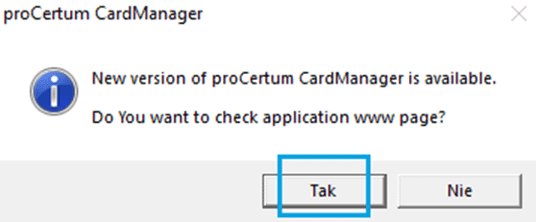
- Then download the latest version of proCertum CardManager from the website.
- After running the downloaded file, the uninstallation of the older version installed on your computer will start first:
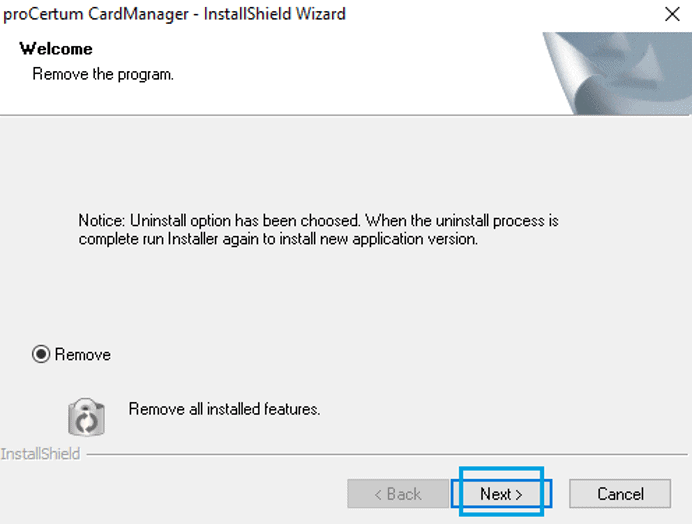
- After going through the uninstallation process and restarting your computer, turn on the installation file again and follow the wizard’s instructions.
3. How to delete an old proCertum CardManager version?
You can uninstall the proCertum CardManager software from your workstation (computer) by following these steps:
- Start the Control Panel -> Programs and Functions.
- Select the proCertum CardManager from the program list and click Uninstall.
- Then follow the instructions of the software uninstallation wizard.
4. How can I unlock the PIN?
Symptoms:
In the proCertum CardManager software, the PIN status is defined as Locked.
Cause:
Entering the incorrect PIN code three times.
Solution:
The PIN can be unlocked using a PUK and the proCertum CardManager.
In order to do so, select the Secure Profile tab in the proCertum CardManager software and press button Reset PIN :
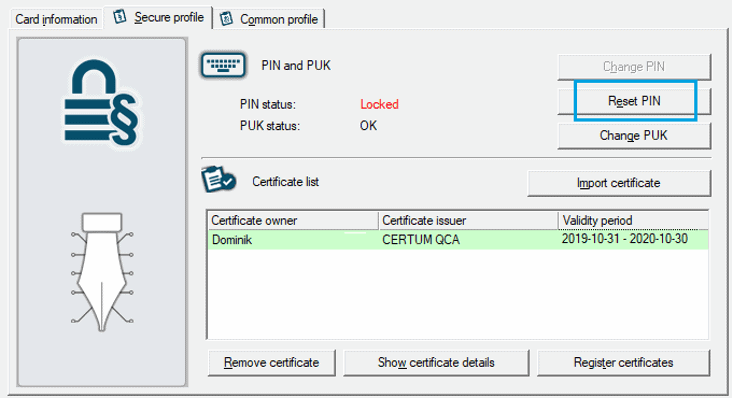
The application will ask for a PUK and for setting a new PIN. In addition, you will be asked to confirm the number you entered. To confirm the entered PIN, press the OK button:
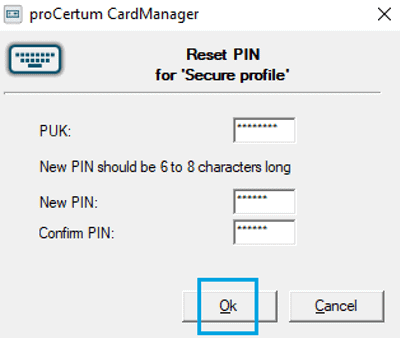
The proCertum CardManager program will confirm that the changes made are correct:
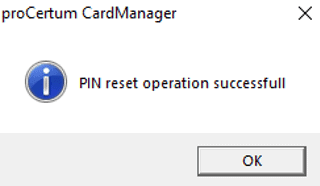
5. I have entered the wrong PIN three times and it was locked. I do not know the PUK. Can I unlock the card?
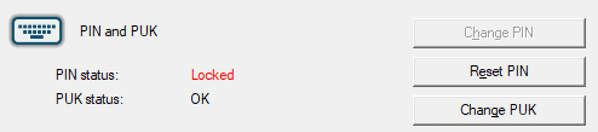
- YES – if the PUK is not changed
- NO – if the PUK is changed to a different one than the one given by Certum
Information from where you can download the PUK is described in item: 9. Where do I get the PUK for the Secure Profile of my card?
It is not possible to unlock the card without knowing the PUK. In order to purchase a new cryptographic card please contact our Helpline.
6. How can I change my PIN?
The PIN can be changed using the proCertum CardManager software.
To change the PIN, select the Secure Profile tab in the CardManager software and press the Change PIN button:
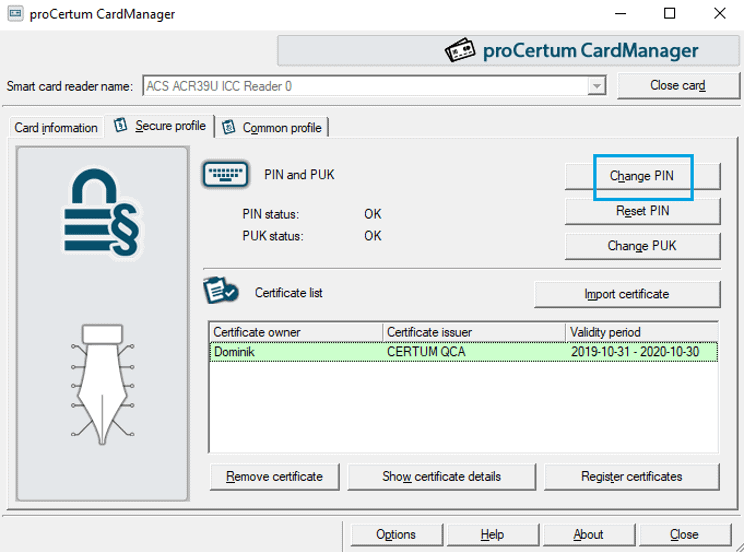
The application will ask you to enter the previous PIN and enter the new one. In addition, you will be asked to confirm the number you entered. To confirm the entered PIN, press the OK button:
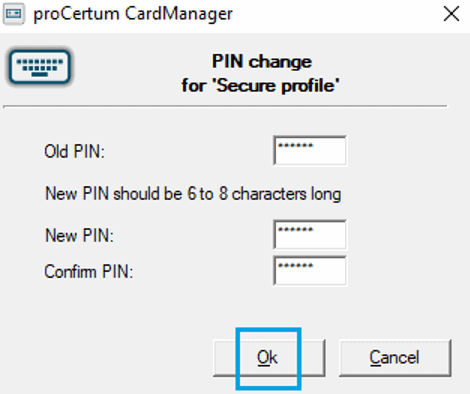
7. I entered the wrong PUK three times and the cryptographic card was blocked.
Symptoms:
In the proCertum CardManager software, the status of the PUK is defined as locked.
Cause:
Entering an incorrect PUK three times when trying to unlock the PIN.
Solution:
If the card is blocked by entering the incorrect PUK, the card cannot be unlocked. In order to replace the cryptographic card please contact our Helpline.
8. How do I assign a PUK and a PIN for the first time to a Common card profile?
Symptoms:
The user would like to download a non-qualified certificate to the card for the first time, but does not know their PUK and PIN for the card profile.
Cause:
A processor card is always delivered with a “non-initialized” common profile, i.e. the PUK and PIN codes have not yet been assigned to it.
Solution:
To activate your profile, launch the proCertum CardManager application and go to the Common Profile tab. Then press the Initialize profile button:
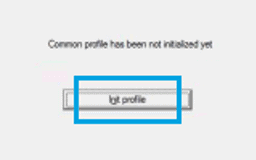
The last step is to define a new PUK and a new PIN. The user will be asked to confirm the number entered. To confirm the changes, press the OK button. Once the profile is initialized, it is ready for use.
9. Where do I collect the PUK for the Secure Profile of my card?
In the case of automatic installation of the certificate on the cryptographic card – the PUK code and PIN code are assigned by the user. The installation process takes place via the Certum panel.
In the case of manual installation of the certificate on the card – the factory PUK code is available in the Certum panel after clicking the PUK button. Then the user downloads the certificate and installs it manually in the proCertum CardManager application.
10. How to remove a certificate from the card in a secure/common profile?
The Delete certificate button has been disabled due to accidental deletion of certificates by users.
Note: The deleted certificate(s) from the card can no longer be restored to the profile. The customer has to go through the process of generating a new certificate again.
To activate the Delete certificate button in a secure or standard profile, launch the proCertum CardManager application and click Options :

Then check the checkbox for: Show Remove Certificate button :
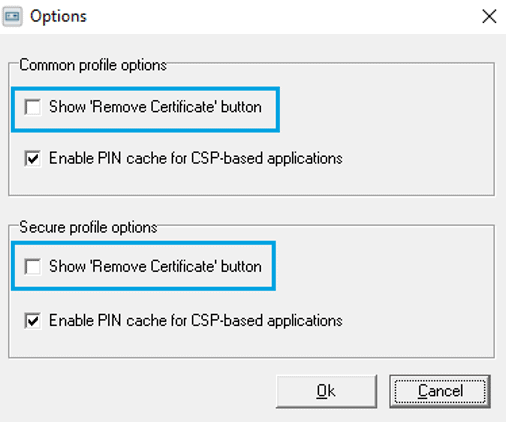
The button will appear in the following place:
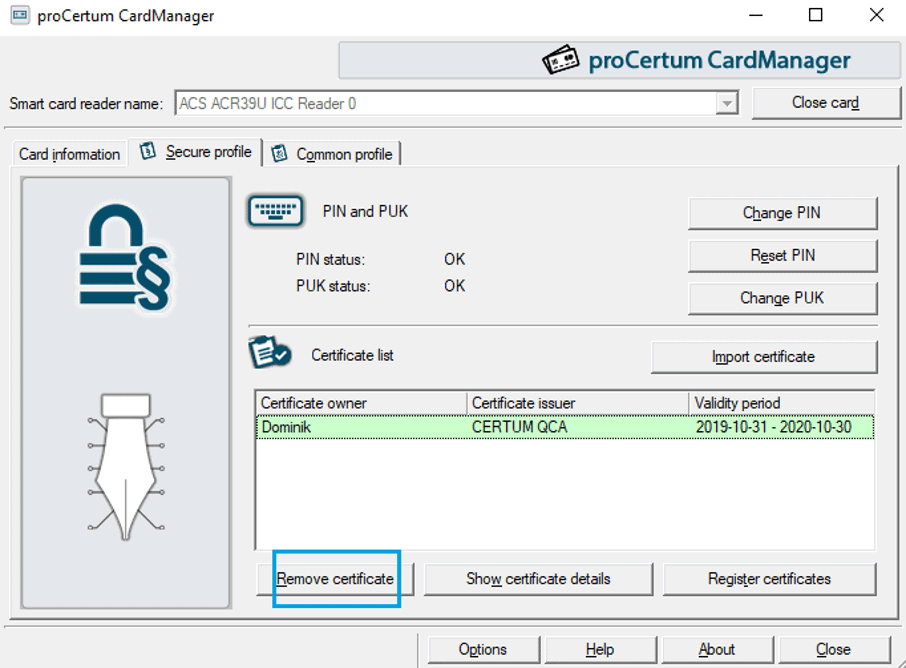
11. A message that the certificate is issued by an untrusted issuer appears in the certificate properties.
Symptoms:
A message appears in the proCertum CardManager: Windows does not have enough information to verify this certificate .
The symptoms occur after selecting a qualified certificate from the list of certificates and pressing the button Show certificate details in the tab General – Information on Certificate .
Cause:
No Certum qualified certificate attestation or NCCERT National Certification Center certificate attestation installed
Solution:
Step 1 – installation of the Certum qualified certificate. It can be downloaded HERE .
Step 2 – installation of the NCCERT qualified certificate. It can be downloaded HERE .
12. Where can I download the proCertum CardManager?
The proCertum CardManager can be downloaded directly from the Certum website.
13. The proCertum CardManager does not see drivers for the cryptographic card reader even though they are installed. How to set it up?
The proCertum CardManager uses drivers installed in the system. If the card reader is not visible in the proCertum CardManager, it means that the drivers have not been installed correctly and you should do it again or ask for help from technical support.
14. The card reader is not recognized in the proCertum CardManager, how to set it up?
Correctly install the drivers for the cryptographic card reader, which are supplied on the software CD by the reader supplier or download it from the reader manufacturer’s website:
- ACR readers – manufacturer’s website
- Ominikey readers – manufacturer’s website
15. What is the Common Profile on a cryptographic card for?
This profile is used to electronically identify the cardholder and is widely used to secure Internet services and e-mail. It should not be used to create a secure electronic signature. This profile is operated by means of software modules supplied with electronic identification cards.
The card’s RSA profile does not provide a secure path and secure channel. For this reason, it is only used in a non-public environment for the creation of a simple (non-qualified) electronic signature.
16. How can I register a qualified certificate for the certificate storage using the proCertum CardManager application?
In order to register the certificate in the certificate storage, it is necessary to:
- Start the proCertum CardManager application.
- Then click the Read card button.
- Select the Secure Profile tab.
- From the list of certificates, select the certificate you want to register in the certificate storage.
- After selecting the certificate, click the Register certificates button.</li
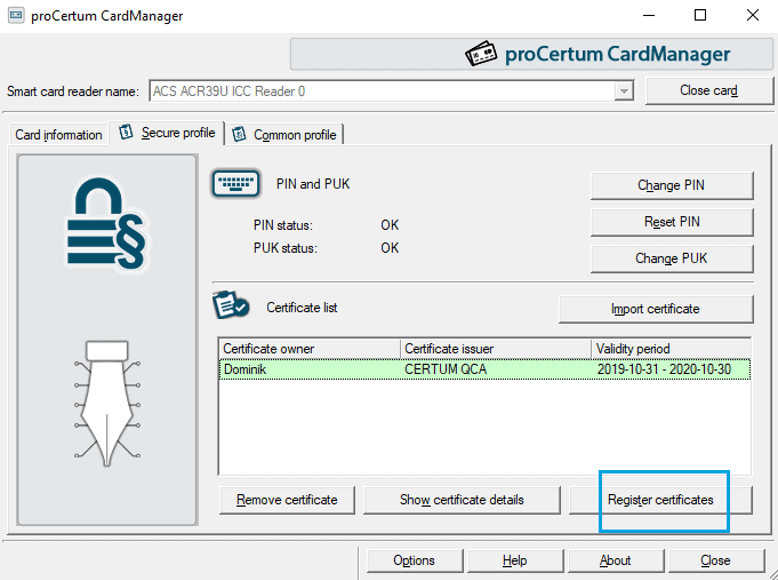
- When the operation is completed, the following message will be displayed:
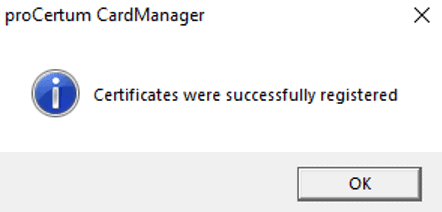
17. Does the application work on MAC and Linux?
Yes, it is possible to run the application on MAC and Linux.
18. PIN/PUK?
PIN:
In the case of PKI, these are the data used to authenticate the entity and authorize their access to the technical component or the data storage in order to protect it from being used by unauthorized entities. The access to a technical component or data storage is blocked after entering the incorrect PIN several times in a row.
Note: To unlock access to a technical component that was blocked, a special PUK is required. On the other hand, unblocking access to the data storage usually requires the intervention of the storage administrator and changing the PIN.
The technical component may use the mechanism of additional authentication with a PUK to enter a new PIN and a new limit of the maximum number of failed authentications in a row followed by blockade.
PUK:
In the case of PKI technology, it is a key used to unblock a technical component (usually a cryptographic card) and change the PIN. The PUK is assigned to a specific technical component as soon as it is issued to the user.
19. What are the language versions of the application?
The following language versions are available in the proCertum CardManager International:
- Polish
- English
20. Where can I check the proCertum CardManager version?
To check the proCertum CardManager version you need to:
- Start the proCertum CardManager.
- Click the About program button.
- The version number of the currently installed program is located on the right side of the proCertumCardManager.exe file name, in the Information about the program tab:

21. How to install a qualified certificate on a card without JAVA?
The qualified certificate can be installed with the use of the proCertum CardManager:
In an advanced (“customized”) manner – the procedure enables manual installation of the certificate on a cryptographic card using proCertum CardManager software (certificate installation is performed without the need to install the JAVA environment).
22. How many certificates can be placed on the cryptographic card?
The following can be placed on the cryptographic card:
- up to 3 qualified certificates
- and up to 10 standard certificates
The actual capacity is limited by the size of the card memory and also depends on the size of the certificates themselves.